You can view the status of emails that you sent and see if they were delivered successfully, or bounced and if the recipients opened it and clicked any links.
Click Mail > Sent Emails on the Main Menu.
You can filter and search the list by Date, Email Address, Subject (any part), status, and Email Type.
To do that, click the column icon and enter your search info. For example, if you only want to see emails that have bounced, click the Status icon and choose "Bounced".
You can also sort the list by any column in ascending or descending order.
Click the Column header to sort Ascending. Click it again to change the sort order to Descending.
When searching by Subject, you can type any part of the email subject.
You can view the email body by clicking on the row.
You can view the attachment by clicking on the attachment icon.
Note: Attachments are available for 30 days only.
Email Statuses
A Typical message will first be Accepted, then Processed and then Delivered. These steps happen quite quickly..
At times something might go wrong and the email message can be Dropped, Deferred, Bounced or Blocked. Below are the definitions of these statuses.
- Accepted: Message has been sent out to SendGrid and accepted by their system.
- Processed: Message has been sent out by SendGrid to.
- Delivered: Message has been successfully delivered to the receiving server.
- Dropped: This can happen for various reasons such as Bounced Address, Spam Reported Address or Invalid Recipient Email.
- Deferred: Receiving server temporarily rejected the message.
- Bounced: Receiving server could not or would not accept mail to this recipient permanently.
- Blocked: Receiving server could not or would not accept the message temporarily. The system will reattempt delivery for 72 hours. At that point the status will change to blocked.
In addition to showing the Status of an email message, the above list will also show the Status Message. This is very helpful for messages that were not delivered but dropped or blocked.
For more information on these status, please see
this article by SendGrid.
Email Tracking
After an email is successfully delivered, our system tracks the "engagements" events that happen to the email. These include:
- Opened: Recipient has opened the HTML message.
- Clicked: Recipient clicked on a link within the message.
Email Types: We track the following types of emails sent by the system.
- Thank you: Emails sent for payments (donations etc.). Includes individual or batches.
- Invoice: Emails sent for pledges or other bills. Includes individual or batches.
- Yahrtzeit: Yarhtzeit reminder Emails.
- Web Forms: Emails that were sent to those submitting to your Website Forms.
Advanced: Using your own SendGrid Account
It is not necessary to have your own SendGrid account, but if you do, you must configure it so that it sends information about the emails back to CMS.
- Settings > Mail Settings > Event Webhook
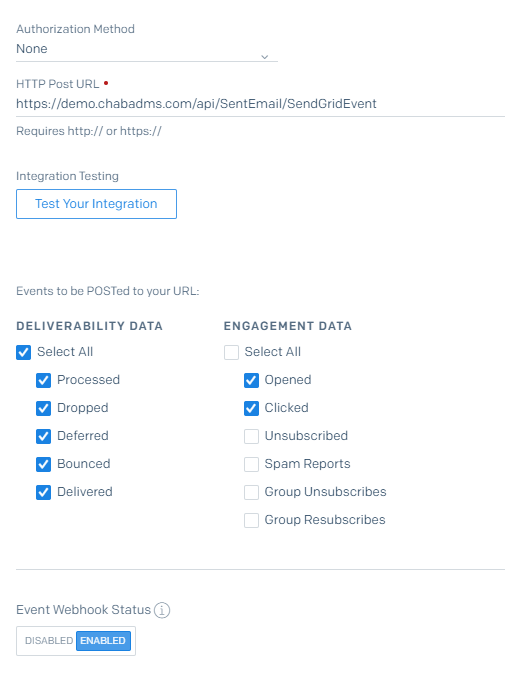
- Authorization Method: None
- HTTP Post URL: https://demo.chabadms.com/api/SentEmail/SendGridEvent (it is not necessary to use your subdomain).
- Deliverability Data, Select All
- Engagement Data: check Opened and Clicked
- Event Webhook Status: Enabled
- Settings > Tracking
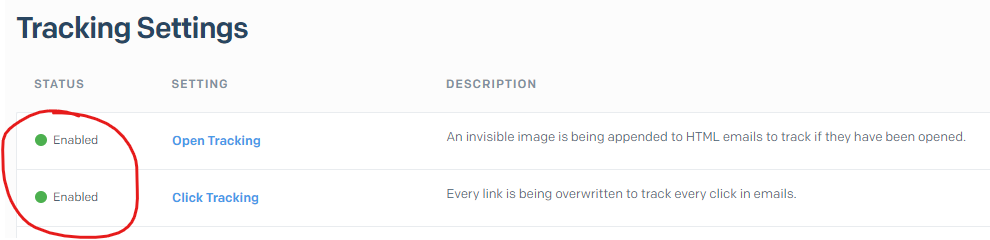
- Open Tracking: Enabled
- Click Tracking: Enabled